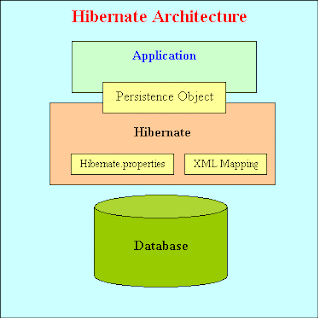To run this u will require jxl.jar
Create.java
------------------------
import java.io.*;
import jxl.*;
import java.util.*;
import jxl.Workbook;
import jxl.write.Number;
import jxl.write.*;
class Create {
public static void main(String[] args) {
try {
String filename = "input.xls";
WorkbookSettings ws = new WorkbookSettings();
ws.setLocale(new Locale("en", "EN"));
WritableWorkbook workbook = Workbook.createWorkbook(new File(
filename), ws);
WritableSheet s = workbook.createSheet("Sheet1", 0);
WritableSheet s1 = workbook.createSheet("Sheet1", 0);
writeDataSheet(s);
writeImageSheet(s1);
workbook.write();
workbook.close();
} catch (IOException e) {
e.printStackTrace();
} catch (WriteException e) {
e.printStackTrace();
}
}
private static void writeDataSheet(WritableSheet s) throws WriteException {
/* Format the Font */
WritableFont wf = new WritableFont(WritableFont.ARIAL, 10,
WritableFont.BOLD);
WritableCellFormat cf = new WritableCellFormat(wf);
cf.setWrap(true);
/* Creates Label and writes date to one cell of sheet */
Label l = new Label(0, 0, "Date", cf);
s.addCell(l);
WritableCellFormat cf1 = new WritableCellFormat(DateFormats.FORMAT9);
DateTime dt = new DateTime(0, 1, new Date(), cf1, DateTime.GMT);
s.addCell(dt);
/* Creates Label and writes float number to one cell of sheet */
l = new Label(2, 0, "Float", cf);
s.addCell(l);
WritableCellFormat cf2 = new WritableCellFormat(NumberFormats.FLOAT);
Number n = new Number(2, 1, 3.1415926535, cf2);
s.addCell(n);
n = new Number(2, 2, -3.1415926535, cf2);
s.addCell(n);
/*
* Creates Label and writes float number upto 3 decimal to one cell of
* sheet
*/
l = new Label(3, 0, "3dps", cf);
s.addCell(l);
NumberFormat dp3 = new NumberFormat("#.###");
WritableCellFormat dp3cell = new WritableCellFormat(dp3);
n = new Number(3, 1, 3.1415926535, dp3cell);
s.addCell(n);
/* Creates Label and adds 2 cells of sheet */
l = new Label(4, 0, "Add 2 cells", cf);
s.addCell(l);
n = new Number(4, 1, 10);
s.addCell(n);
n = new Number(4, 2, 16);
s.addCell(n);
Formula f = new Formula(4, 3, "E1+E2");
s.addCell(f);
/* Creates Label and multipies value of one cell of sheet by 2 */
l = new Label(5, 0, "Multipy by 2", cf);
s.addCell(l);
n = new Number(5, 1, 10);
s.addCell(n);
f = new Formula(5, 2, "F1 * 3");
s.addCell(f);
/* Creates Label and divide value of one cell of sheet by 2.5 */
l = new Label(6, 0, "Divide", cf);
s.addCell(l);
n = new Number(6, 1, 12);
s.addCell(n);
f = new Formula(6, 2, "F1/2.5");
s.addCell(f);
}
private static void writeImageSheet(WritableSheet s) throws WriteException {
/* Creates Label and writes image to one cell of sheet */
Label l = new Label(0, 0, "Image");
s.addCell(l);
WritableImage wi = new WritableImage(0, 3, 5, 7, new File(
"D:\\eclipseWorkspace1\\Excel\\src\\ad_flag.png"));
s.addImage(wi);
/* Creates Label and writes hyperlink to one cell of sheet */
l = new Label(0, 15, "HYPERLINK");
s.addCell(l);
Formula f = new Formula(1, 15,
"HYPERLINK(\"http://www.google.com\", "
+ "\"Anuj\")");
s.addCell(f);
}
}